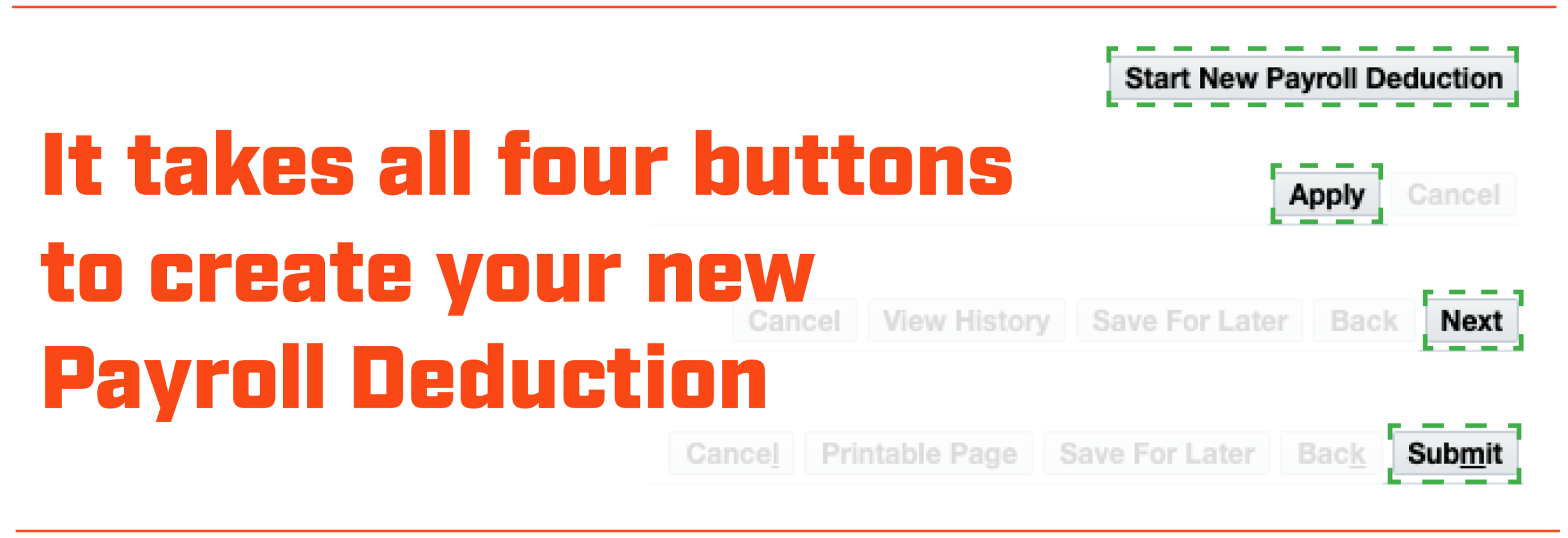
Ohio University Payroll Deduction
Ohio University employees can make a gift to OHIO through payroll deduction.
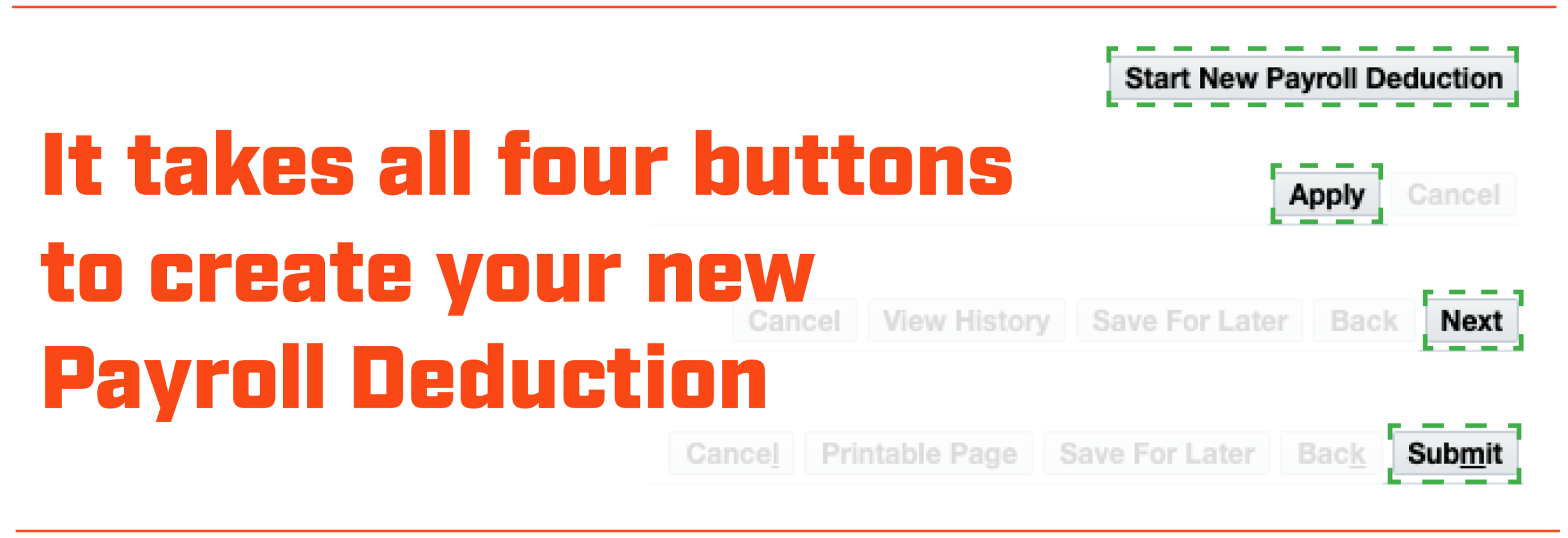
A reminder to faculty and staff that it takes all four buttons to create your new Payroll Deduction. Be sure to select Start New Payroll Deduction, Apply, Next, and Submit to complete the process.
How to Enroll
- Go to My Personal Information
- Under the Navigator on the left side, select My Personal Information > Payroll Deductions Self Service.
- Select Start New Payroll Deduction.
- Select your desired Deduction Type.
- Foundation One Time Gift – Gift amount is deducted as a lump sum from a single paycheck.
- Foundation Recurring Gift – Gift amount is deducted from each paycheck within a date range of your choice, including an option for ongoing deductions.
- Once you’ve made your selection, select Help to review the details of the Deduction Type you chose.
- Complete the Details section:
- Amount – Type the dollar amount to be deducted from your paycheck. One-Time Gifts deduct this amount from a single paycheck; Recurring Gifts deduct this amount each pay period within your chosen date range.
- OU Grad – Select Yes or No to indicate if you are an Ohio University graduate
- OU Grad Year – Select your OU graduation year. If you are not a graduate, select N/A.
- Gift Designation (optional) – Type the Fund(s) to which you would like to direct your contribution. You may split your contribution between a maximum of four (4) Funds.
- Gift Amount – For each Gift Designation, indicate the dollar amount you would like to direct to that Fund. These Gift Amounts must add up to the Amount you entered at the beginning of the Details section.
- Deduction Start Date – This is the date of the first pay period your gift will be withdrawn from. See Payroll Schedules for more information on pay periods and paycheck dates.
- If you would like your deduction to start as soon as possible, then use the default date that appears in this section. This date reflects the possible date your deduction can begin based on your pay schedule.
- Otherwise, enter a later date that you would like deductions to begin.
- Deduction End Date (Recurring Gifts only) – This is the date of the last pay period your gift will be withdrawn from. See Payroll Schedules for more information on pay periods and paycheck dates.
- If you would like to contribute on an ongoing basis, select Ongoing checkbox.
- Otherwise, enter the date you would like deductions to end.
- Select the Apply button in the top right. You will arrive on the Overview page, showing all Future and Ongoing Transactions.
- Do not enter any additional deductions—you may only submit one at a time.
- Select the Next button in the top right. You will arrive on the Payroll Deductions Self Service: Review page, allowing you to ensure your entries are correct.
- To make changes, select the Back button in the top right, and then select the Update/View pencil icon to edit your entry.
- Select the Submit button in the top right. Your submission will go to Payroll for review and approval.
- The payroll department will review your request to ensure that you’ve supplied the necessary information. You will receive an email notification from the payroll department upon approval, or if they require any further information.
How to Make Changes
To make changes to your existing payroll deduction, contact the Ohio University Payroll Office at payroll@ohio.edu.
Terms and Conditions
1. I certify that I do not benefit from or control the Foundation account to which these funds will be contributed. Contributions are NOT tax-deductible if the donor retains control of or benefits from the donated funds. For example, a department chair’s contribution to his/her department discretionary account or an employee’s gift to a scholarship fund for which he/she serves on the selection committee will not be counted as charitable gifts according to IRS guidelines. In these situations, the Foundation will not issue a charitable gift receipt. When individuals contribute to accounts over which they have no expenditure control (i.e. no signing authority) and from which they receive no benefit, their gifts are considered charitable and the Foundation can issue charitable gift receipts.
2. I hereby authorize and request the Ohio University Payroll Office to deduct the amount(s) designated from my paycheck each pay period, and to remit the withheld amount(s) to The Ohio University Foundation. This authorization will continue in effect until the identified stop date or until termination of my employment with Ohio University. This authorization may be revised or rescinded at my discretion with written notice via email to payroll@ohio.edu or via campus mail to the Payroll Office, Grosvenor 324 Athens OH 45701.
Contact
Contact the Office of Annual Giving at giving@ohio.edu or 740.593.2636 for questions.